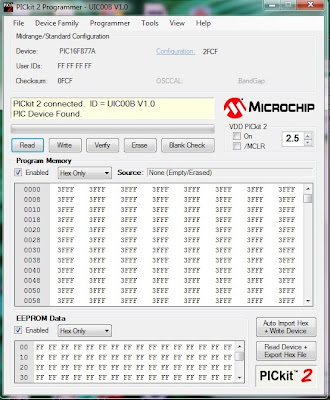Bismillahirrahmanirrahim.
Continued from the last post. I will write about how to burn the source code into the microprocessor.
Choose PICKit. But, before that the UIC00B and the PICKit development must be connected to the laptop and to the adapter.
 |
| chose PICKit *in the circle |
Then, this image will appear if the device are connected correctly.
To import (.hex) file, follow steps below. First, select the Check Communication from the Tools taskbar.
When it's ready, then Import Hex from File at taskbar.
After that, find (.hex) file from target folder.
The (.hex) file successfully imported when figure below is shown. Lastly, click Write to burn the source code into the microprocessor. The program is then can be erase by clicking the button Erase.